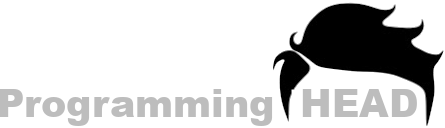How to Insert Audio in HTML using Notepad | Notepad++
Hello, guys Welcome. In this tutorial, we are going Know How to Insert Audio in HTML using Notepad | Notepad++ Text Editor.
We are going to Discuss only two Methods Here.
HTML Audio Tag Syntax
index.html
<audio SRC="audio.mp3"></audio>
Steps we are going to Talk about in this Tutorial:
Step 1. Open Notepad.
Step 2. Create HTML file.
Step 3. Insert Audio using HTML Audio Tags.
Step 4. Save and Run the HTML File.
Step 5. Enjoy your Audio on HTML Webpage.

Need a Personal Tutor?
I am here to help you with your Programming journey. HTML, CSS, JavaScript, ReactJS, NextJS, C, C++, C#, SQL and more.
How to Insert Audio files from Local Storage
To Insert Audio Files in HTML from Local Storage We will Need these 3 Things
A Audio File
Which we are going to Insert Inside Our HTML Webpage
A Text Editor Like Notepad/Notepad++
By using That we are going to Create, Write and Save our HTML Code
Last One is A Browser
To Run The HTML Webpage
So get started with the HTML Syntax.
Step 1. Open Notepad and Start Writing HTML Syntax
HTML Syntax Starts with HTML Tags and Includes some Other Tags Like,
Head Tag
Title Tag
Body Tag
index.html
<html>
<head>
<title></title>
</head>
<body>
</body>
</html>Step 2. Declare HTML Audio Tag
audio html tag
As we all know, that in HTML we have to use Tags, to Include HTML Elements, like Audio, Video, Images ETC. To insert Audio files inside the HTML Document we have the "Audio Tags" for that.
index.html
<audio src=""></audio>Need a Personal Tutor?
I am here to help you with your Programming journey. HTML, CSS, JavaScript, ReactJS, NextJS, C, C++, C#, SQL and more.
Step 3. Assing Audio File's Path
Using Audio tags in HTML Document we have Declared an Audio Element inside our HTML Webpage. We have to Specify our Audio File's Path, Inside the HTML Audio Tags so Our Browser can get the Audio File, and Insert that Audio File inside our HTML Webpage.
To assign Audio File's Path
Select the Audio Starting tag,
After the tag name,
we have to Give our Audio file's Location inside this SRC attribute.
index.html
<audio SRC="audio.mp3"></audio>( Important: So if your Audio file and the HTML file is Present on the same Location. Then you just have to give your Audio file's name, followed by the File Extension here.)
Step 4: Add Controls Attribute:
By Audio tag and SRC Attribute, We have Provided Enough Data so Browser can Insert our Audio File in our HTML Webpage. But there isn't anything so we can Play or Activate the Audio file the Browser. For that, We have to use this Control Attribute Inside the HTML Audio Tags.
index.html
<html>
<head>
<title>Audio in HTML</title>
</head>
<body>
<audio src="audio.mp3"></audio>
</body>
</html>Final Step: Save and Run the HTML file on the Browser
Our Audio File Should be There.
But if your Audio file isn't there, Then make sure that Your Audio File and Your HTML File is Present at the Same Folder. Or if your HTML file and the Audio File is present at two different locations like this.
or you are Facing This Error Inside the Console Tab.
then we have to give the full path of our Audio File.
Because Browser isn't able to Detect our Audio File in the Parent Location.
{To get the full path of any file, we have to Right-click on that file. Select Properties
and under the Security tab
you can copy the full path of your Audio file.}
Now Paste here the Copied Path.
Now Refresh the Browser.
FAQ : How to insert Audio in HTML using Notepad
Need a Personal Tutor?
I am here to help you with your Programming journey. HTML, CSS, JavaScript, ReactJS, NextJS, C, C++, C#, SQL and more.
What tag do we use to add an audio to our html document?
index.html
<audio src="audio.mp3"></audio>AUDIO <audo> tag we do use to add an audio to our html document. Where inside it's SRC="" attribute we have to give our Audio file's path.
(Filename with Extention example SRC="audio.mp3" Where audio is my File's name and .mp3 is my audio file's extension).
How to insert video in html using notepad
To insert video in html using notepad we have to use HTML Video Tags for that. Video tags allow us to Insert Videos Files inside our HTML Document. Where by using Video tags Attributes like SRC attributes we can Assign a Video file and Play/Pause or Control our Audio file inside HTML Document.
index.html [how to insert video in html using notepad]
<html>
<head>
<title>Video in HTML</title>
</head>
<body>
<video src="myVideo.mp4"></video>
</body>
</html>HTML code for audio
html code for audio or HTML Code for Inserting Audio file in HTML Document is made of HTML Audio tags and Its Attributes like SRC and Controls. Who allow our Browsers to include and Control our Audio file inside HTML Document.
index.html [html code for audio]
<html>
<head>
<title>Audio in HTML</title>
</head>
<body>
<audio src="myAudio.mp3"></audio>
</body>
</html>How to make a website using notepad
Sorry, This Tutorial is about How to Insert / Add Audio file in HTML using Notepad. But if you want to know how to make a website using notepad, then you have to Learn about Every HTML Elements that is Important for a Website.
Like: Navigation Bar:
To a Website Top Navigation bar is Important where your Users can See your Website Posts, Your Website Logo or other Useful things from the Top of your Website.
To Create a Navigation bar using HTML in Notepad, You have to use HTML DIV can which will create a Sperate division for your Navigation.
Inside that DIV Tag you have to Assign your Navigation bar's Data using HTML List tags ("<ol> or <ul> tags"). Using HTML List tag's List Element Tags (<li>) we can write and Display our Navigation Data in our Navigation bar. By using CSS inside HTML Document we can Style that Navigation bar According to Our Needs.
Just like this we have to Include Headlines, Paragraphs, images and Other Stuff to create a Website.
Need a Personal Tutor?
I am here to help you with your Programming journey. HTML, CSS, JavaScript, ReactJS, NextJS, C, C++, C#, SQL and more.
How to write html code in notepad
To Write html code in notepad is Very Simple. Yo just Need to Open your Notepad Text Editor, Write HTML code like we usually write and Save that HTML Code using Notepad's Save option from the File Navigation Button.
And make sure that you have saved that HTML code with .html Extension. SO browser can detect you File type and Treat your HTML field as HTML Document.
How to run html code in notepad
We can't run html code in notepad, Because Notepad is a Text Editor where we can Write our HTML Code and Save that Code in a HTML file. To run HTML file we have to Locate that HTML file in File Manager and Open that File with a Web Browser.
If you want to Run your HTML code direct from your Text Editor then you need to install Text editors like Notepad++ or Sublime text editor. Which can run you HTML code directly from your Text Editor.
How to insert music in html
You can scroll to top And learn how to insert music in html. Where we have Provided every step that we need to follow in order to insert music in html.
Steps like:
Write HTML Syntax.
Insert Audio/Music file using HTML Audio Tags.
Using HTML Audio tag's SRC attribute, Provide your Music file's Path.
Use HTML Audio tag's Controls Attribute to Display some Controls in Browser.
How to add picture in html notepad
To add picture in html notepad, We have to Use HTML's IMG tag. WHich allow us to Insert Images inside out HTML Document.
Where using HTML IMG tag's SRC attribute, we have to Write/Provide our Image Files path.
Need a Personal Tutor?
I am here to help you with your Programming journey. HTML, CSS, JavaScript, ReactJS, NextJS, C, C++, C#, SQL and more.
Steps to insert a picture in notepad
Step 1:
Write IMG tag inside your HTML Webpage.
Step 2:
Add/Write your Image file's Path inside HTML IMG tag's SRC attribute.
Step 3:
Save your HTML file with .html Extension.
Step 4:
RUn your Saved HTML file in your Web-Browser.
index.html [how to add picture in html notepad]
<html>
<head>
<title>Images in HTML</title>
</head>
<body>
<img src="myImage.jpg"/>
</body>
</html>How to make a webpage using notepad
To make a webpage using notepad, We have to use HTML. HTML is a Markup language which is used for Creating Webpages.
To create or make a Webpage using Notepad. We have to Write HTML code inside our Notepad Text Editor.
HTML Code like:
HTML Syntax,
HTML Heading Tags (For Inserting Heading inside our Webpage).
HTML Paragraph Tags (For inserting Paragraphs).
After that save that HTML code with .html Extension and Run that .html Saved HTML file in your Browser.
index.html [how to make a webpage using notepad]
<html>
<head>
<title>HTML Webpage</title>
</head>
<body>
<h1> Hello World </h1>
<p>
This is my First Webpage using HTML and Notepad Text Editor.
</p>
</body>
</html>On This Page
Need a Personal Tutor?
I am here to help you with your Programming journey. HTML, CSS, JavaScript, ReactJS, NextJS, C, C++, C#, SQL and more.