How to Download Apps on a Laptop
Hi guys welcome, in this tutorial, we are going to learn, How to download apps on a laptop.
So if you have a Laptop or A Desktop, On both machines you can follow the same process to Download and Install the Apps.
![How to Download Apps on a Laptop [Updated 2025]](/_next/image?url=%2Fimages%2Ftutorials%2Fhow-to-install-apps-on-laptop-or-desktop-pc-updated-2021.png&w=828&q=75)
Download Apps from Google/Website
If you want to google your App and download it from it's offical website then follow these easy steps.
Step 1: Know few things about your Machine
As I told you before, It doesn't matter if you have a Laptop or a Desktop. The only thing that matters is your Operating system.
But still before Downloading the App, you will need to know a few things about your Laptop/PC.
For that Press the Start Button and Search for System Information.
This will bring up your System Information Window.
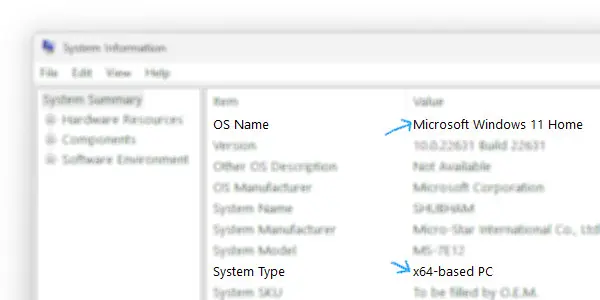
Here you need to note only 2 things,
1 Your Operating system
2 Your Processor Bit.
For Windows, most Apps support Old Versions of windows.
So if you have Windows 7, 8, 10, or 11 Then you are Good.
And for the Processor bit,
Here you need to be a little Careful.
If you have a 64-bit based processor then Congratulations.
Because 64Bit Based Processor can install both 32bit and 64Bit applications available out there.
But if you have a 32Bit or x86 Based Processor then don't worry most application supports 32Bit Based Processor.
You just have to Download the 32-bit Supported App instead of 64-bit.
Step 2: Searching for the Compatible App
After Knowing your Windows Version and Architecture (32bit or 64bit), you need to Search for a Compatible App.
Nowadays Every Machine/Laptop is based on a 64-bit Architecture.
So your Machine will support all the Available Apps out there.

But if you have a 32-bit Laptop, then you need to Search for a 32-bit Compatible app. So while searching make sure to include 32bit in your Search Query.
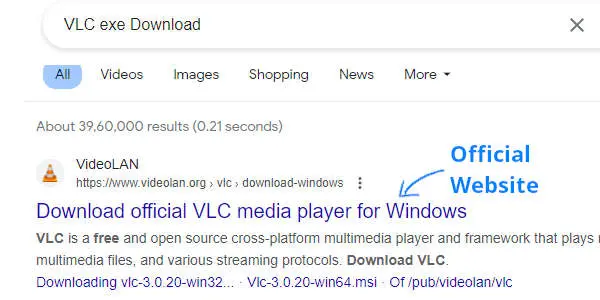
After finding the Official Website for your App, you can click on the Link to Proceed Further.
Step 3: Downloading the App
Usually, you will find a Download button there, But if you are not able to find it, Then you can Scroll Down and Search Further or Pick Other Websites from Google Results.
But I am going to assume that you have found the Download button.
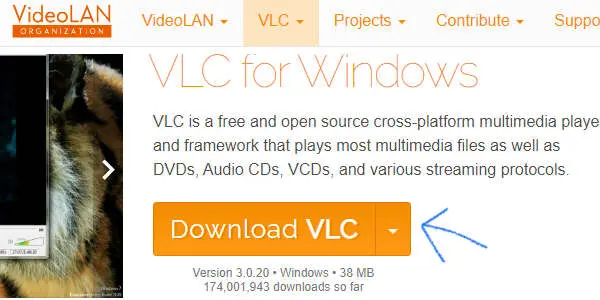
Now you need to Click the Download Button and your Download will Start Automatically.
You can use ctrl+j Shortcut to Access Download Page.
Step 4: Installing the App
Right after Downloading the File,
You will see an Open File Button, By clicking on it you can Start Installing your App.
Or Simply Double-click on it.
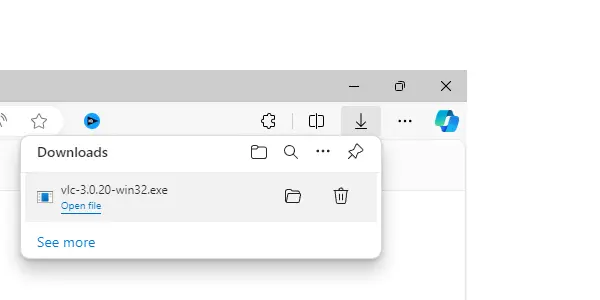
(If there is no Open File Button or You are unable to Find the Downloaded File, Then you can go to your File Explorer and You can Find your Downloaded Files Under Downloads.)
After That, double click on it and Follow the On-Screen Instructions (or SPAM the NEXT button)
.
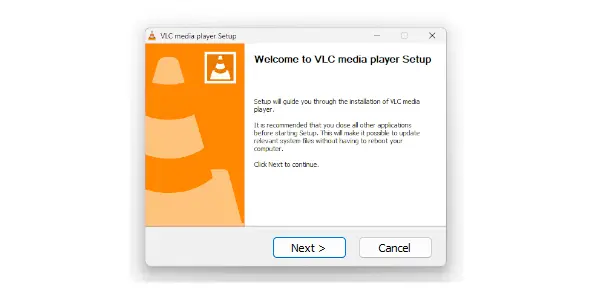
Right after Installing the App, you will find a Shortcut at your Desktop or you find that App inside your Windows Start Menu.
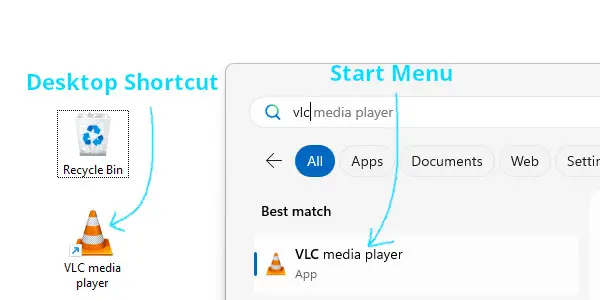
Double-click on it to Run it inside your Laptop/PC.
I hope After that You will be able to Install any App that you like.
But if you are facing some issues, then you can Scroll to the TOP of this Page and Watch our YouTube Video.
Where we have demonstrated Each Step.
How to Download / Install Apps using Microsoft Store
For Downloading and Installing apps from Microsoft Store you need to follow There Easy Steps:
Step 1: Open Microsoft Store
Step 2: Search For your App
Step 3: Click Install Button
Step 4: Find your App in the Windows Start APP list.
Step 1: Search and Open Microsoft Store
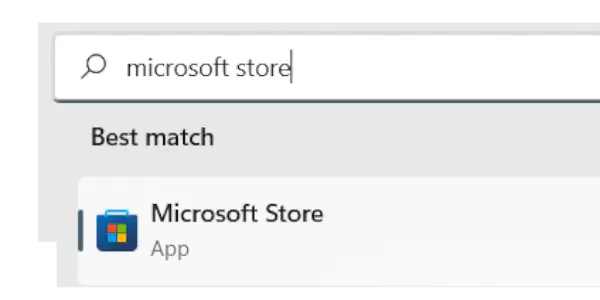
For Downloading and installing APP from Microsoft Store, you need to Open Microsoft Store first.
To open Microsoft Store, you can Search Microsoft Store or you can find it inside your APP list.
Step 2: Search your App inside MS Store
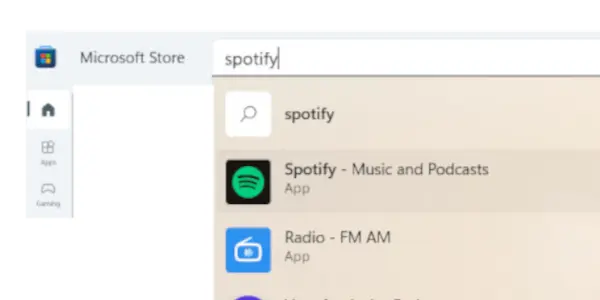
After loading your "Microsoft Store”, you can see multiple Apps there. You can use the "Search Option” from the top and Search your App from there. Or you can Browse different Apps from different categories also.
You need to log in with a Microsoft account in order to use Microsoft Store".
Step 3: Install your app
After finding your App (Application) inside Microsoft Store, Now you need to Click on it and by using "Install” button you can install Programs inside your Laptop.
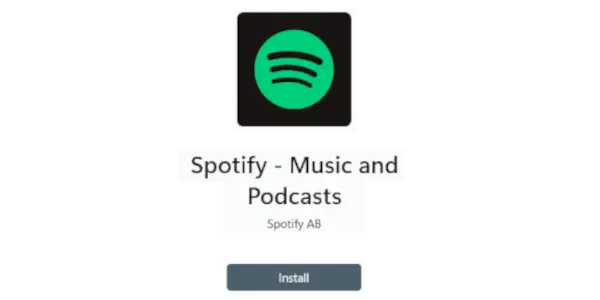
After Clicking the "Install" Button, Microsoft Store will start Downloading your App. Wait until it Finish Download your app and right after downloading you will see a "Open" or "Run" button there.
If you are not able to locate "Open" or "Run" button or you are not able to Run your App from there then you can try to Open the App from APP List.
Step 4: Run your app
After successfully downloading and installing your App from Microsoft Store, now you can see an Open button there or you can also run the App from the APP list or you can search and open your App.
Let's say you are using a Windows OS but you don't have Microsoft Store installed inside your Laptop/OS.
Or you are not able to Find your Application inside Microsoft Store.
Then we recommend you to use 2nbd Method which is "How to Download Apps using Web Browser
.
Related Topics: How to Download Apps on a Laptop [Updated 2025]
Click on Titles below to reveal the DataUnable to Install the Apps?
After Downloading the App you are unable to Install the App. Then you need to make sure the App Compatibility.
App is Compatible with your Machine
When we download any app from the Internet, we have 2 options for that 32bit and 64bit.
So you need to download the App according to your Machine.
If you have 64bit Machine/Laptop then you can Run both 32bit and 64bit Apps but if you have 32bit Machine and you have downloaded 64bit app then you won't be able to install it on your Computer.
So make sure you are Downloading and Installing a Compatible App.
App is Designed for your Operating System
While Downloading your App, make sure that you are Downloading .exe or .msi file. Because if you try to
download and install MAC or Android App in your Computer, Its not Gonna Work.
So While Downloading an APP make sure it's Windows APP.