How to Create, Save and Open a HTML file in Notepad
Notepad is a Windows Text Editor which comes free, Pre-installed in our Windows Operating Systems like Windows 7, Windows 8 and Windows 10,
Notepad is Build to write notes by using a Windows Machine. But Notepad is also capable to Create, Save, Edit and Open an HTML File.
So in this tutorial, we are going to discuss How to Create, Save and Open an HTML file in Notepad.
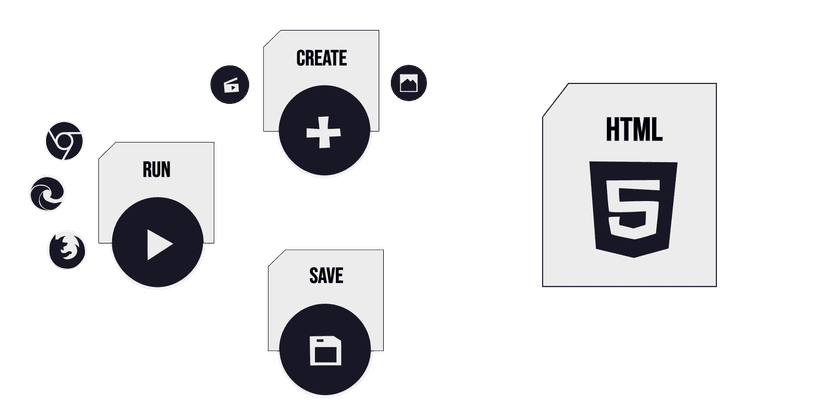
Step 1: Open Notepad Text Editor
As I told you Earlier Notepad Text Editor comes Pre-Installed with windows OS. So you don't need to download and install Notepad if you are using a Windows Machine.
Just go to your Search Box and Search for Notepad.
You will found Notepad on your Search Results. Double click to Launch Notepad Text Editor in your Windows Machine.
Step 2: Create HTML file in notepad
To Create HTML File using Notepad, You need to create a Blank file.
(Which automatically created when you Launch the Notepad Application or your can Click the File menu from the Top-Left-Corner and Select New from there. This will Open a New Blank File For you)
After that Write your HTML Code inside the Notepad text Editor's Blank File.
You have successfully created an HTML File. Now your Final Step is to save your HTML file.
Step 3: Save HTML Code in Notepad
To save HTML Code using Notepad Text Editor you need to Select the File Menu from the Top Navigation Bar.
Select Save Option from there,
After that Windows Explorer will Pop-up on your Screen.
Here you have to Choose a Location for your HTML File,
Give your HTML file a Name with .html Extension,
(So our Browser can Get the File type and Run this file as an HTML Document/Web page)
And click save Button to save your HTML File.
Related Topics: How to Create, Save and Open a HTML file in Notepad
Click on Titles below to reveal the DataHow to Open HTML file in Notepad Text Editor
To open an HTML file or .html File in Notepad Text Editor, you have to follow These Steps:
Select File Menu,
Select Open option From There,
Step 3rd: File Explorer will Pop-Up on your Screen,
(Locate your HTML file in your File Explorer)
Step 4th: Select and Open your HTML from there.
How to save html file on desktop
In Desktop you need to Use a Text Editor to Create and Save a HTML file. But if you already have created an HTML file in any Text Editor, Then you just need to Look for File Option in the Editors menu where you have created your HTML file.
After clicking the File Menu you will see more Option Like
Open,
Save,
Save As
and Print ETC.
Select Save from there.
Give your File a Name Followed by the .html Extension and Click the Save button to Save your HTML File.
How do i save a text file as html?
If you wan to Save a Text file as HTML then you need to Rename it and change its File Extension from (.txt) to (.html). Or open that Text file in Notepad Text Editor and Select file from top Navigation bar. A File menu will appear on the Screen select Save As Option from there and Save your File with .html or .txt Extension.
How to open html file in chrome
To Open or Run an HTML file in Chrome Browser we need to Double click on that HTML file. It will Automatically will open in your Web Browser.
If you file Isn't opening in your Browser, Then Right click on that HTML file and Select Open with option from there.
A small Menu with all the browser list will appear on the Screen. Select Chrome form there and You HTML file will open/Run on your Chrome Web Browser.
How to run html code / how to run a html program
After Creating and Saving our HTML file we can RUN our HTML file in our browsers to check the Output/HTML elements.
Just locate/Find your Saved HTML file and Double Click on it.
it will automatically run/Open your HTML file in the Default Browser.
if you are not able to Run the HTML file or you want to open that HTML File in the DIffrent Browser then follow these easy steps:
Step 1. Right click on your HTML file
Step 2. Select Open With option from there
Step 3. Select your favorite web-browser from there (Like Google Chrome / FireFox / Microsoft Edge).
Step 4. and your are DONE, you have Successfully Opened your HTML file in your Favorite Web Browser.